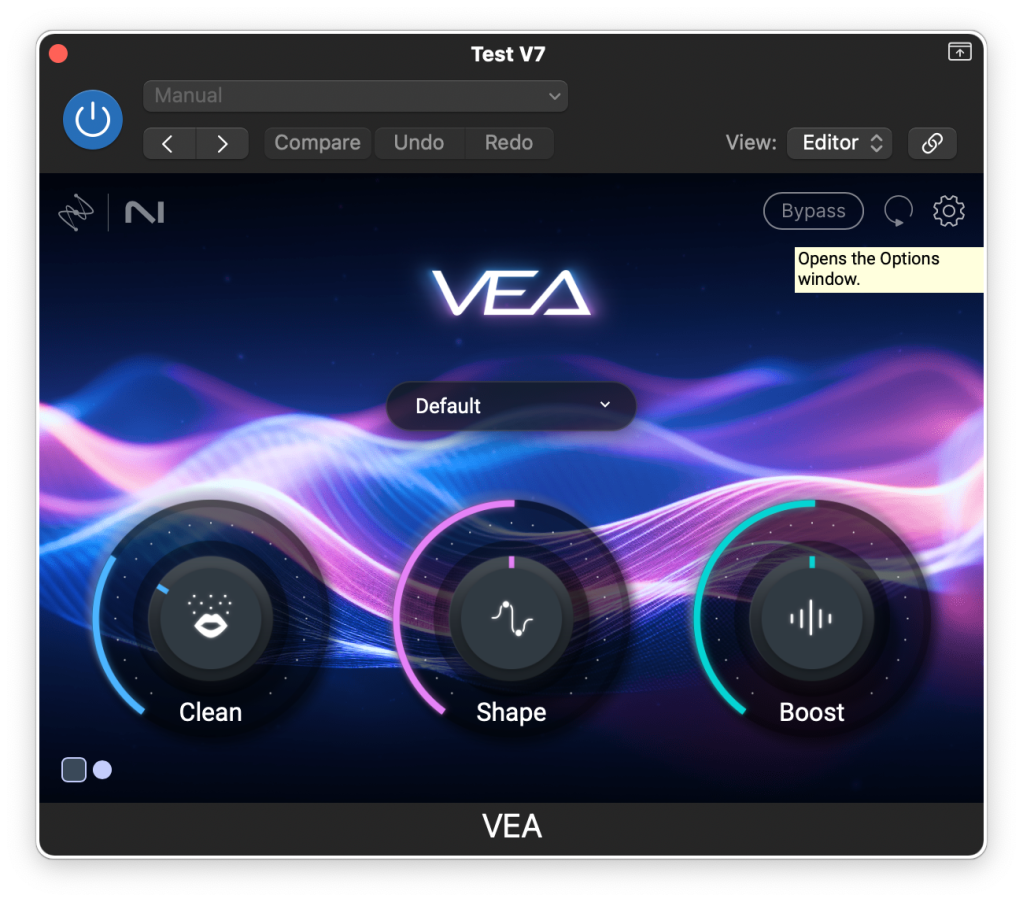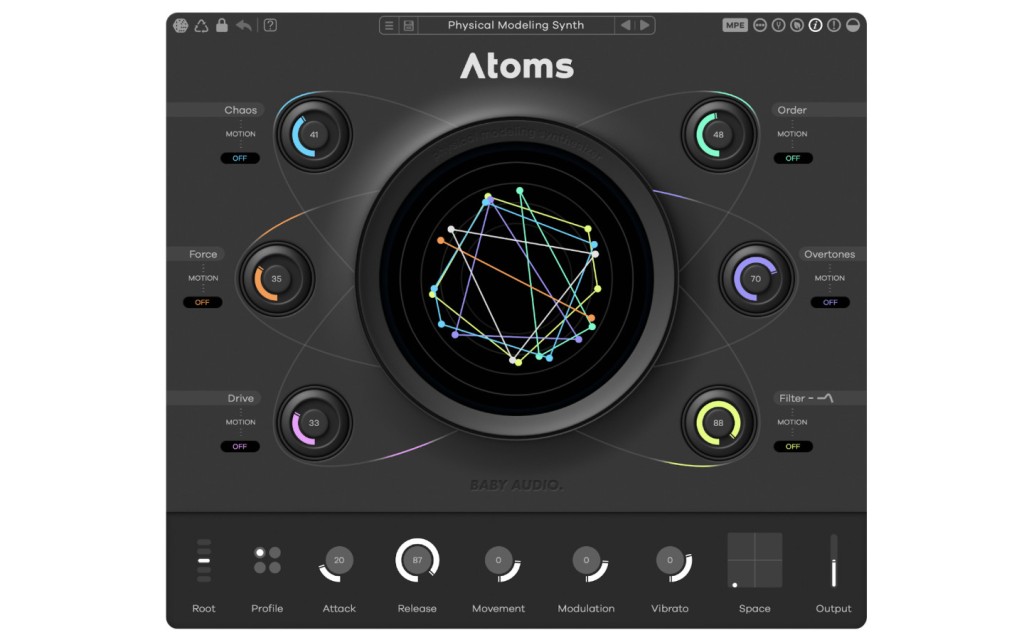The mother of all synthesisers and the one all others try to beat must be the Moog. Moog, the company, still manufacture the actual synths, which are quite expensive. The Moog Model 15 is a digital recreation of a box the size of a small refrigerator. Now I’ve only heard recordings of music created with a Moog, so I can’t tell you what it sounds like when you’re standing beside the real thing, but I can tell you this: the recordings of the iPad Moog Model 15 app that I made come close to the recordings of the real thing. That’s not bad for an app costing less than €30.
An iPad Air 2 is just big enough to view a good deal of the Moog Model 15’s many knobs, dials, controllers and audio, control and trigger jacks. Just like the real thing, the Moog Model 15 on iOS requires you to connect jacks with each other using patch cables. Colours are assigned automatically by the app and changing them is easy: when holding a jack and dragging your finger slightly, a multi-colour arc will appear from which you can choose a new colour.
As the Model 15 is too big to fit the screen of your iPad when in landscape mode, you must be able to navigate around the synthesiser. This becomes even more important when connecting cables. Here as well, the interface is helpful. While holding on to a cable with one finger, you can use another to move the interface towards where the target jack is located. In portrait mode, the entire Model 15 panel can be accessed.
Finally, at times you will want to see through the cables as they will obstruct your view of the knobs and dials. On a real Model 15, you can just take a peak from a different angle or move the cables out of the way. On an iOS device this doesn’t work, so instead you can two-finger/double-tap the screen and the cables will become translucent.
Playing the Model 15
The original Model 15 was a monophonic instrument with duophonic capabilities. The iOS version of the Model 15 can be made polyphonic by setting the corresponding switch. This results in four-voice polyphony and is the same as playing four Model 15s from one controller.
There are three ways you can play the Moog Model 15 on an iOS device. The first is an on-screen keyboard. This one works much like a MIDI keyboard — which you can also use to play the Model 15, by the way — with velocity, aftertouch, and pitch and modulation wheels. The second controller is the Animoog keyboard. That’s an innovative keyboard that offers many expressive playing features. If your iOS device has 3D touch you can use 3D touch as Aftertouch.
The third controller is the Ribbon. The Ribbon lets you play the Model 15 more or less like you would play the guitar. You must patch the Ribbon yourself. All other on-screen keyboards are automatically patched without you having to do anything yourself.
Finally, there’s also an Arpeggiator, which isn’t really a keyboard. The Arpeggiator offers a lot of customisation, including pitch, the velocity level of individual notes, sort order and gate/velocity offset. The Arpeggiator iterates through all voices when the Model 15 is in polyphonic mode.
Setting up the Moog Model 15
The Model 15 app comes with a good number of introductions, manuals and tutorials. It also has a nice number of presets. In those, the Model 15 has already been patched up and ready to output a specific sort of sound and complexity. You can use any of the presets as a starting point for your own presets.
I found the hardest part about playing the Model 15 to be figuring out how specific connections will work out in terms of sounds and sound inflection. The manuals and tutorials are essential to get a basic understanding. Still, there are so many controls that interact with each other that it’s a challenge to know how even small changes to one will ripple through the entire chain of patch cables. Perhaps doing it often and having a deep understanding of how attenuators, oscillators, filters and envelopes work and interact, will turn music making with a synthesiser like the Model 15 instinctive.
I must admit I don’t have that instinct and I doubt there are many musicians who have. What I do know is that the Model 15 app lets you save your settings as a preset, which is the best way to create a repeatable experience.
Recording Model 15 music
The app lets you record your audio as well, but even the record feature isn’t plain. The Moog app lets you record audio in real-time and with overdub capability. You can perform unlimited overdubs using different presets to create intricate patterns. Your performances are saved to a buffer clipboard and you can share that one through a third-party app — AudioShare, AudioCopy/Paste — or even email or text messaging as a WAV file.
Only when you share via AudioShare will you get the highest quality, which is 32-bit 44.1kHz. Other methods of sharing result in a 16-bit file. The Model 15 app is also compatible with Ableton Link.
Finally, you can create a video from your recorded audio. This option creates a screenshot of the Model 15 and the audio from the recorder module. Model 15 will also automatically copy saved presets, arpeggios and CC maps to your iCloud drive when this feature is enabled in your iOS iCloud settings.
Conclusion
I’ve only worked with digital synthesisers and samplers before. Logic Pro X’s Alchemy has been my favourite, but “the Moog” is a synthesiser that takes you to uncharted territory. The app has a rich feature set, allows you to create music that sounds very close to the real thing, to record it to high quality audio and to use it as is or — why not — in all sorts of projects you create in your favourite digital DAW.
There is a learning curve but it’s surprisingly less steep than I thought it would be. It’s available from the App Store for €29.99.